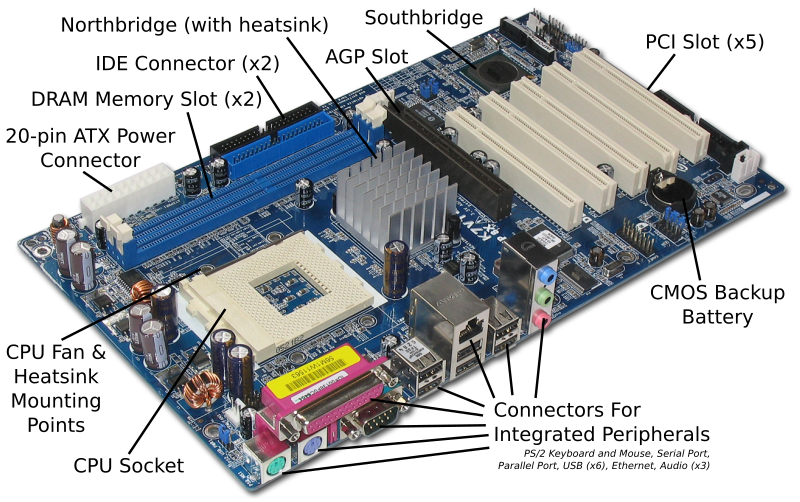CPU

An example of a CPU socket, Socket A
Installing the CPU, and the CPU’s
heat-sink
and fan, are by far the most difficult steps you’ll have to complete
during your build. Here, more than anywhere else, it will pay to read
the instructions carefully, look at the parts, study the diagrams that
came with your CPU and/or third party cooling solution, and make sure
you thoroughly understand what you are going to do
before you try to do it.
During the process, if anything does not seem to fit or make sense, put
the parts down and look things over carefully before you proceed. Some
operations, especially installing the heat-sink/fan combination, can
require pretty firm pressure, so don’t be afraid to push a little harder
if you’re sure everything is set up correctly.
The details of the installation process differ in slight but
important ways for each manufacturer’s processors, and even within a
manufacturers product line. Therefore, for these details, you should
rely on the instructions that are provided with the CPU.
The two things that go wrong the most often and most expensively
(minimum of a killed CPU, sometimes more) in building one's own computer
are both related to the CPU and its cooler:
- Switching the computer on "just to see if it works" before adding
any CPU cooling unit. Without cooling, CPUs heat up at extreme rates (a
CPU heats up anywhere between ten times and a thousand times as fast as a
cooking area on your stove!) By the time you see the first display on
the screen, your CPU will already be severely overheating and might be
damaged beyond repair.
- Mounting the CPU cooler improperly. Read the instructions that came
with your CPU and cooler very carefully and ensure you are using all
components in the correct order and correct place.
If you buy a third party cooling solution for your CPU make sure you
get one that is compatible with the CPU you have. Most brands come with
multiple mounting brackets that will suit many different chipsets, but
it is best to check for compatibility just in case.
If using thermal paste, apply it only to the CPU die (the square
piece of silicon in the middle of the CPU) and do so sparingly -- most
modern CPUs take no more than a dab of thermal paste the size of a grain
of rice. Some people do like to wipe some onto the heat-sink's surface
and then wipe it smoothly off so that bits of it may get into tiny holes
for better heat transfer.
See Arctic Silver Instructions
for more info on how to apply and remove thermal paste/grease. (It was
written to be specifically for Arctic Silver paste, but the same
techniques can be applied to other brands of thermal paste.)
If using a thermal pad supplied with your cooler, make sure you
remove any protective tape from the die just before installing and do
not get it dirty - and do not combine thermal pads with thermal paste,
it is either one or the other. Then, check that you install the cooler
in the right orientation and that you set it flat on the CPU die without
exerting undue pressure on any edges or corners - the latter can make
small pieces of the die break off, killing the CPU.
One option you may consider, before installing the heat-sink, is to
"lap" the heat-sink, which means to smooth out the bottom surface. To do
this, you will need a very flat surface; a piece of thick window glass
will work. Fasten your sandpaper on the flat surface, invert the
heat-sink on the sandpaper and sand in small circles, applying minimum
pressure. Check frequently and when you see a uniform pattern of
scratches, switch to finer grained sandpaper (the numbers go up as the
sandpaper is finer, so something such as 220 is coarse while 2000 will
be very fine.) Remember that you are not trying to remove any material,
just polish out surface irregularities. If you get it right, you should
have a surface which feels completely smooth to the touch (but don’t
touch it, the oil in your fingers can cause corrosion of the fresh
surface) with a mirror finish. Some companies producing heat-sinks lap
the surface themselves, so if the surface already looks like a perfect
mirror, leave it alone. A lapped heat-sink is more effective as it will
have better surface contact with the chip.
Tighten the cooler using only the specified holding devices - if you
did everything right, they will fit. If they do not fit, check your
setup - most likely something is wrong. After mounting the cooler,
connect any power cables for the fan that is attached to the cooler.
As an aside to the instructions above, it has been my personal
experience that fitting the CPU and heat sink is best done on a
supportive surface (a telephone directory on a table in my case) prior
to installation, to avoid excessive flexing of the motherboard.
If you've got the CPU and its cooler installed, and the motherboard
in the case, you’re over the hump, there just a few more easy pieces to
go before that momentous first power-up.